Android Setup Guide
Have an Android device and want Windscribe on it? Great, here is how.
Use Our App
Manual Setup
Step 1
Download StrongSwan Client from Google Play
Step 2
Get credentials to use to authenticate in the StrongSwan app (requires a pro account).
Step 3
Click "Add VPN Profile"
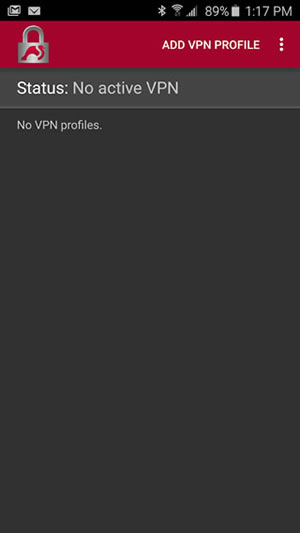
Step 4
Input the Server address, username and password as provided on the Profile Generator page.
This username and password will NOT be the same as your Windscribe login.
VPN Type should be "IKEv2 EAP (Username/Password)".
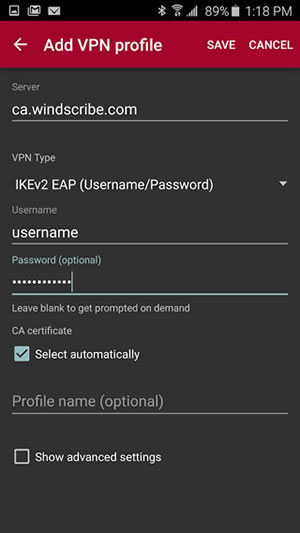
Step 5
Click "Show Advanced Settings"
Check mark "Block IPv4 traffic not destined for the VPN."
Check mark "Block IPv6 traffic not destined for the VPN."
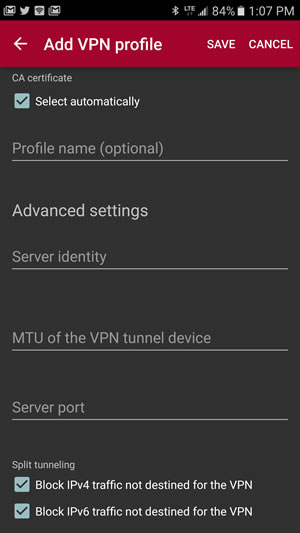
Step 6
Click on the profile you just created to connect.
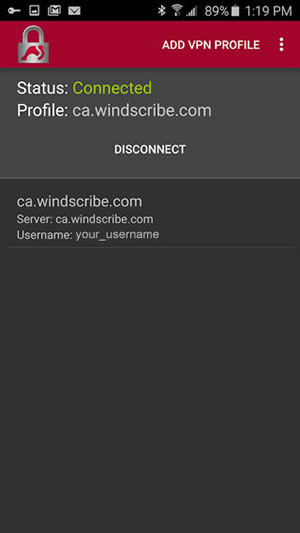
OpenVPN via OpenVPN for Android app
Step 1
Download OpenVPN for Android from Google Play
Step 2
On your mobile device Download the configs (requires a Pro account).
Open the downloaded config file
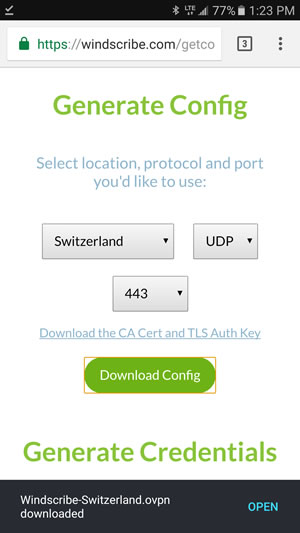
Step 3
Application will attempt to import the config file. Rename it to whatever you wish and press the check mark button at the top right.
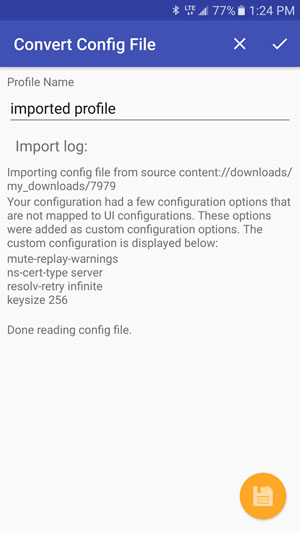
Step 4
Edit the created profile.
Check mark "Use default Route" for IPv4 and IP6 sections.
Go back to the main screen.
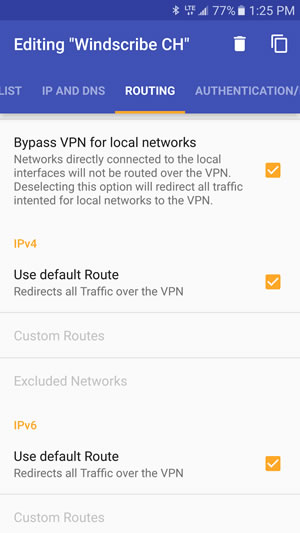
Step 5
Click on the created profile to connect. It will ask you for a username + password.
This username and password will NOT be the same as your Windscribe login.
Get the username + password from the this page (at the bottom)
Check mark "Save Password" and press OK
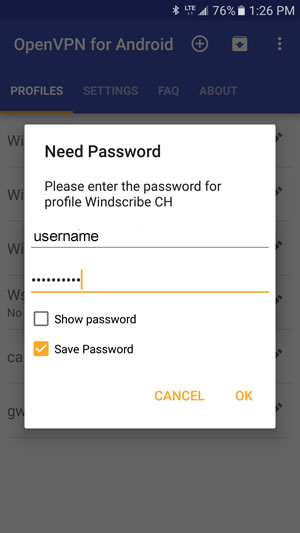
Step 6
If it says "Initialization Sequence Completed" at the bottom of the log, you are now connected.
